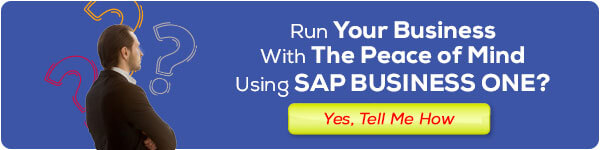Stock-taking is essential in maintaining accurate inventory and ensuring your business runs smoothly. But it can be time-consuming and tedious—unless you have the right tips and tricks to make the whole process quicker, easier, and more efficient. Here are some suggestions for getting the most out of your stock-taking.
1. Automate Data Collection Where Possible
Automation is beneficial with stock taking because it reduces the manual effort to count and record inventory and reduces room for data entry errors.
With the proper settings, you can set up automatic counters that integrate seamlessly with your stock-taking system, allowing you to scan barcodes and instantly get information on each item. This makes the process much faster and more accurate.
Automation is beneficial with stock taking when handling large quantities of stock, as audit staff can easily rearrange them as needed.
And because the automated stock-taking counter is connected to your system in real-time, any changes to your stock items are immediately reflected, giving you up-to-date information about your inventory location.
In addition, many stock-taking systems include pre-configured reports ready for you to use and can even help predict future stock requirements.
2. Keep Records and Stock Analysis Regularly
It is essential to keep accurate and up-to-date records of the results of the stock-taking process. This way, you can monitor inventory data or spot potential discrepancies in the data, allowing you to take immediate action if needed.
It would help if you also kept an eye on crucial analytics such as stock turnover ratio, cost of goods consumed, and old stock, which may indicate the need for further investigation of the stock-taking process.
In addition, you should monitor the comparison of available stock in your records. When done regularly, these comparisons will help you create a visual alignment of your physical store with the inventory presented by the stock-taking app, enabling you to spot any discrepancies and take immediate action if necessary.
Using these two techniques together can help increase the accuracy and reliability of your stock-taking process.
3. Use Barcode Scanning For Easier Data Entry
One of the best ways to reduce errors and speed up stock-taking is to use barcode scanning technology. This will simplify data entry and allow you to validate and update inventory records quickly.
This reduces the potential for human error and eliminates tedious manual data entry, which can be time-consuming. With barcode scanning, it’s easier to accurately measure and track your stock levels in real-time.
A barcode scanner helps ensure accurate data entry, automatically registering the item number, price, expiration date, and other relevant information. This reduces human error, making stock-taking less time-consuming and more accurate. It also streamlines the entire inventory process.
If the scanner reads the barcodes on products accurately and quickly, you can also quickly calculate the stock of goods. Plus, the handheld barcode scanner lets you perform inventory audits from anywhere, whether in a store or a warehouse, so your crucial database information can be updated immediately.
They eliminate unnecessary physical paperwork and help you work smoother and more efficiently overall.
4. Optimize Audit Officer For Maximum Efficiency
Selecting the right officers to carry out stock-taking is critical to the success of the process. Ensure you have an experienced person who can coordinate the process and minimize errors.
Also, minimize the number of workers doing inventory tasks – it’s better to have two people doing one job fast than four people working at a slow pace.
Finally, assign tasks so everyone can focus without distractions or overlapping workflows.
In the early stages of stock-taking, try to organize your inventory correctly, so the process runs more smoothly. If possible, sort and organize items into specific categories in designated spaces. This will help reduce time wasted figuring out where items are or unnecessary duplicate items while clerks work through inventory records.
Another helpful tip is to ensure that officers have reliable connections to other departments or staff members who have the necessary information when needed – having someone who can answer questions in real-time can drastically increase efficiency.
5. Use Comprehensive Report Data To Identify Trends And Solve Problems
Once your stock-taking is complete, it’s time to move on to the reporting phase. This is where you can identify any differences and areas that may have potential problems in the future. The report’s rich data features can help you drill down into your data and detect trends or patterns that point to issues before they become more significant issues. In addition, these reports can also provide information about areas where your inventory processes and activities can be improved.
For example, the advanced reporting feature of this stock-taking application allows you to group data by category or supplier. You can then use this information to determine which supplier generates the most sales, losses, and stock adjustments.
This information is invaluable for proactively identifying areas that may require further investigation to make your inventory process as efficient and accurate as possible. Plus, with this feature at your fingertips, you can easily customize your reports to suit your company’s needs.
Stock Count is a FREE Android-based stock-taking application used to calculate and control physical inventory using an Android phone and a barcode scanner so that the inventory counting process becomes faster, more accurate, and efficient and can be done anywhere, anytime.
FREE DOWNLOAD on Google PLAYSTORE:
https://play.google.com/store/apps/details?id=com.sterling.stockcount&hl=en
Then how do you enter the physical inventory count results from the stock count application into SAP Business One? Continue reading here. The Stock Count Application is Faster & Accurate for Calculating Inventory